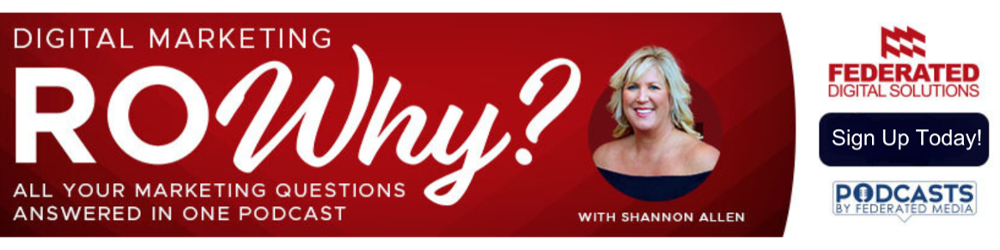Lost Access To Meta Business Manager? Here’s What To Do
July 31, 2023
Meta Business Manager is the best way to secure your business’s Facebook and Instagram pages, but that doesn’t mean it’s foolproof.
It’s still possible to lose access to your Meta Business Manager. This usually happens because only one person has access to the Business Manager and they leave the company. It can also happen if a third party, like a marketing agency you partner with, sets up the Business Manager for you but doesn’t add anyone from your business to the account. It can also happen if you use a dummy Facebook account to set up the Business Manager, rather than your own profile.
If you do lose access to your Meta Business Manager, don’t panic. There is still a very good possibility that you can recover your access. Before you go starting a new Facebook page for your business, here are some things you can try to recover your Meta Business Manager.
DETERMINE THE NAME OF YOUR PAGE’S BUSINESS MANAGER
The first thing you want to do is find out the name of the Business Manager that owns the page. To do this, go to your page’s Settings and select “New Pages Experience.” Look for the heading that says “Business Account Access” and look at the name of the page. This may match your business’s page or it may be something else.
If the name of the Business Manager is the name of a company you partnered with for social media management or social media advertising, reach out to the company and let them know. They can release the page from their Business Manager.
If the name of the Business Manager matches your business, then move on to the next step.
FIND SOMEONE WITH ACCESS TO YOUR BUSINESS MANAGER
The easiest way to recover access to your Meta Business Manager is to get it from someone who has access. Create a list of people who had access to the page at any time in the last several years, especially if they were responsible for publishing content. This might include:
- The business owner
- Employees on your marketing team
- A previous marketing team member
- Someone on your IT department staff (some companies have their IT department set up their Meta Business Manager)
- An employee of a digital marketing agency that had access to your Facebook page (even if they accessed the page through their agency’s Meta Business Manager, and even if the Business Manager name matches your business name)
Start by asking the most obvious people and going from there. Ask them to check the Facebook Business Settings page when logged in to their Facebook account to see if they are in the Business Manager. If they don’t have access, ask them who gave them access to the page, or if they remember how they accessed the page in the first place. You might discover that a dummy Facebook account was used to create the Business Manager, and logging into that page may be the key you need!
When you’re on your page’s Settings page, also look at any business listed as “Partner With Access.” These are other businesses whose Business Managers requested access to the page. These requests can only be accepted in your page’s Meta Business Manager, so reach out to them and ask who at your company gave them access to your page.
If you can connect with someone who has access to your Business Manager, make sure they add you to the Business Manager with every permission possible. After 7 days, you will be able to remove them from the Business Manager if you like.
REACH OUT TO META BUSINESS SUPPORT
If nobody that you reach out to can give you access to your page’s Meta Business Manager, your last resort is to reach out to Meta Business Support. It is possible to recover a Business Manager this way, but not guaranteed.
To do this, go back to your Business’s Settings page and select “New Pages Experience” to see your Page Access.
You may see a button that says “Give Feedback On This Business.” If so, click it, and choose “Unauthorized access” to start the admin dispute process. Someone from Meta Business Support should get back to you in about 24 hours (make sure to keep an eye on the email account connected to your Facebook profile).
You may also see a button or hyperlinked text that says “Admin dispute request.” If so, click it and fill out the requested information; you should be connected to Meta Business Support. If you aren’t immediately connected, you’ll receive an email within 24 hours.
If neither of those are options, you can also visit the Meta Business Help Center Support page and select your business’s page. If that’s not coming up, select any asset and keep going.
Typically, when attempting to get access to the Meta Business Manager, Meta may request the following information from you:
- A copy of your driver’s license or other government-issued ID (to verify your identity — this is for security purposes)
- The ID of the business manager you are requesting access to (found on the page access page through your page’s Settings and New Pages Experience)
- An explanation of your relationship to the business, potentially with proof (such as a business card or a particular business document)
- If the Business Manager had an ad account, the last 3 invoices from the ad account AND the last four digits of the credit card on file (you may reach out to your bank for this)
- If the Business Manager did not have an ad account, you will need to explicitly say that
- A statement certifying that everything you are saying is true and correct.
You may also need to print a statement and sign it by hand, then scan it and send it back to Meta Business Support.
During your interaction with Meta Business Support, they may ask for other information too.
In general, you should have an answer within a few days of providing all of the requested information.
If you cannot be granted access to the Business Manager, Meta Business Support will explain why.
SECURE YOUR META BUSINESS MANAGER
Once you have gained access to your Meta Business Manager, you must secure it. Make sure to add one other employee besides yourself with full administrator rights so that if one of you wasn’t able to access the Business Manager right away, the other person can.
However, you don’t want everyone who has access to your Business Manager to have full administrator rights, because those rights include accessing potentially sensitive information and the ability to delete your business page and Business Manager. Other employees you add should only be given the level of access necessary to complete the tasks they are responsible for on your business’s Facebook and/or Instagram page.
It’s also a good idea to avoid giving non-employees access to your Business Manager. If you are working with a digital marketing agency, make sure they are requesting access through their own Business Manager, even if they are an individual.
If you are looking for help with your business’s Facebook and/or Instagram, Federated Digital Solutions is here for you — for social media management and targeted advertising. We take time to get to know your business and your goals to create a custom digital marketing plan that drives revenue. Contact us today to learn more about partnering with FDS!

Written by Krystal Vivian
Krystal Vivian is the Director of Social Media and Content Marketing for Federated Media. She has more than 10 years of experience using written content, podcasts, and social media to help businesses build trust and deep relationships with their audiences. A former journalist turned digital marketer, Krystal is passionate about powerful storytelling and great user experiences. She believes in creating compelling content as part of an overall marketing strategy to drive measurable results for businesses.
Recent Posts
Subscribe to Our Blog!